Since Discord doesn’t officially offer a way to download/export channel chat logs or chat history, you’ll need to use a third-party tool instead. Our online tool service allows you to do this painless. So follow along as the rest of this tutorial teaches you how to use it.
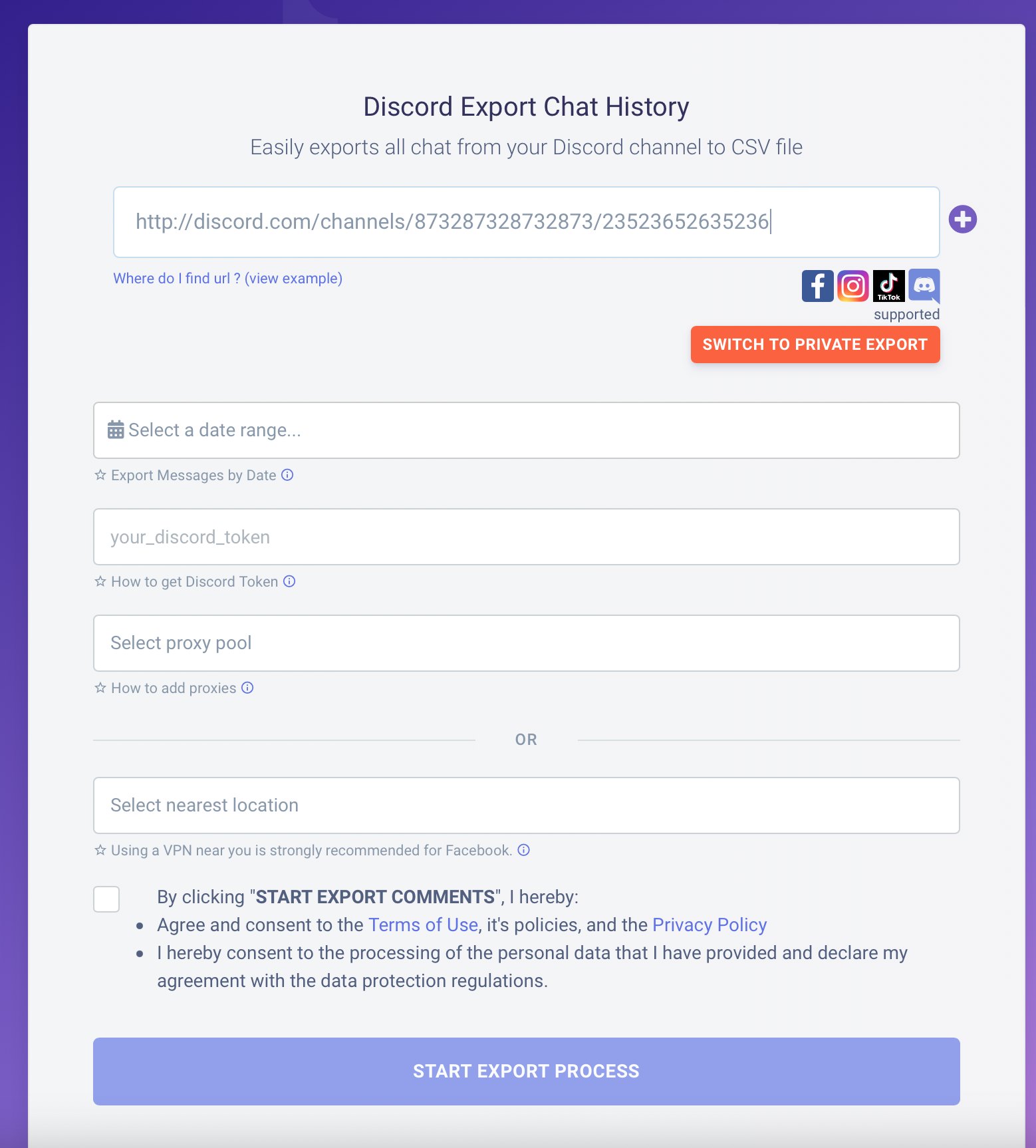
Step 1: Get Your Discord Token
To use this Feature, you'll need to obtain your Discord token. Follow these steps to get your token or just follow this illustrated tutorial:
- Open Discord in your browser or desktop app.
- Press the "Ctrl + Shift + I" keys (Windows) or "Command + Option + I" keys (Mac) to open the Developer Tools panel.
- Click on the "Networks" and look for "Authorization" header then copy it's value.
Note: Do not share your Discord token with anyone. Anyone with your token can access your account.
Step 2: Export Chat Logs
Now that you have obtained your Discord token, you are ready to export your chat logs. Follow these steps:
- Open Discord in your browser or desktop app and navigate to the channel whose chat logs you want to export.
- Copy the URL of the channel (e.g. https://discord.com/channels/xxx/xxx) (Right click -> copy ).
- Paste URL resulted on Discord Chat Exporter page
- Enter your Discord token in the "Discord Token" field.
- Click the "START EXPORT PROCESS" button.
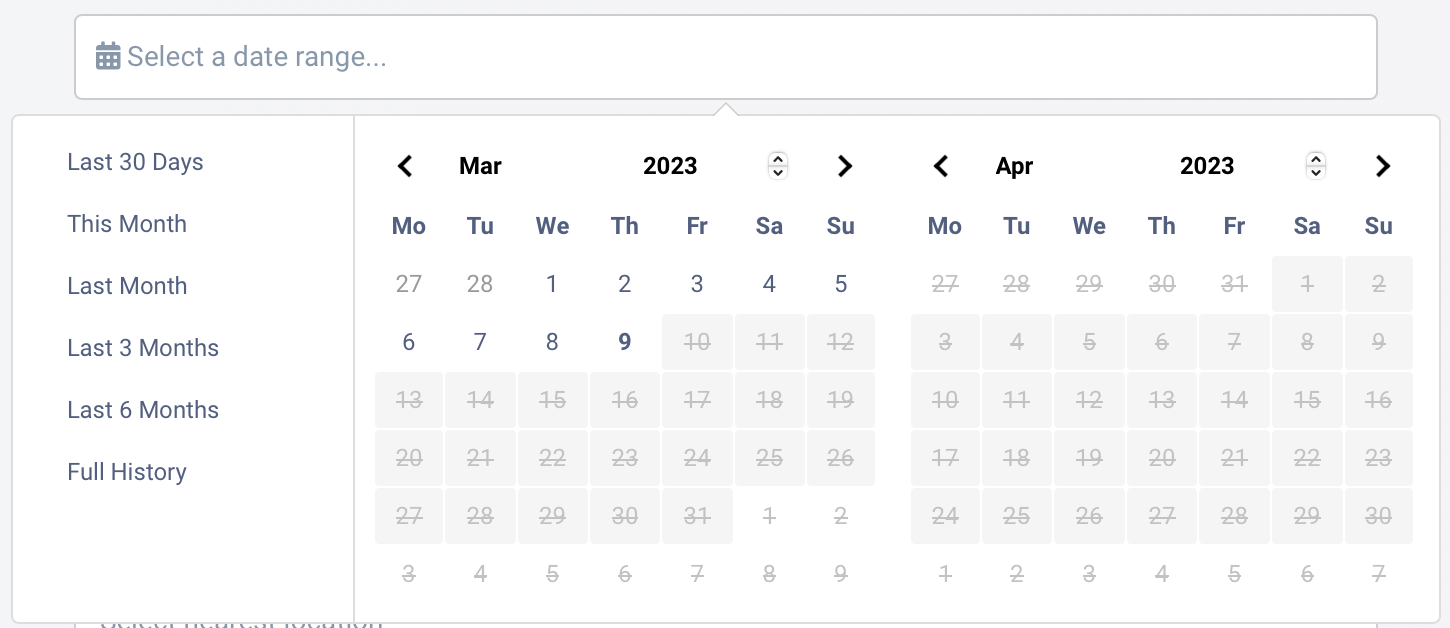
Proxy can be used only if you want the request to be made from a specific IP or location, otherwise leave it unchanged.
Conclusion
Exporting Discord chat logs is a quick and easy process with the Discord Chat Exporter Feature. Just make sure you follow the steps carefully and keep your Discord token secure.
